There are times when it's very important people know when a document is a draft. One of the best ways to do this is to put the word 'DRAFT' in huge letters in the background as a watermark. This practice is relatively easy in Word. Google Docs? Not so much. But, never fear, there is a way to do it!
Our journey begins with these steps:
1. Open your online Google Drive
2. In the top right corner, click the '+ New' button
3. Hover over 'More' and select 'Google Drawings'
4. A Google Drawings document will open. Name it something catchy that makes sense for what you're doing so you won't lose it. I named mine 'Draft Watermark'.
5. Insert a text box by clicking on the text box icon
6. Type the word 'DRAFT' (or whatever...I mean, you could insert an image, if you'd rather). It will be small, but you can highlight the word and change the font and size. I set mine at Ariel - 96.
7. While your word is still highlighted, click on the 'Text Color' icon and select a light gray color.
9. In the Google Doc, highlight (Ctrl+A) and copy (Ctrl+C) all of the text
10. Click back on your Drawings document (the one with the watermark) and, following step 5 above, create a great big text box that fills the entire drawing. You'll put it right over the old text box.
11. Paste the text from your document into the text box
12. Open a new Google Doc
13. Click to open the 'Insert' menu, hover over 'Drawing', and select 'From Drive'
14. Double-click on your Drawings document (or click it once and then click 'Select')
15. Be sure that 'Link to source' is selected (it should be by default) and then click 'Insert'. By selecting 'Link to source', changes you make in the Drawings document will be reflected in the Google Doc
16. The whole thing will be treated as an image, so you won't be able to edit text in the Google Doc (you still can in the Drawing document), but you can print it and then everyone will know your document is a draft.







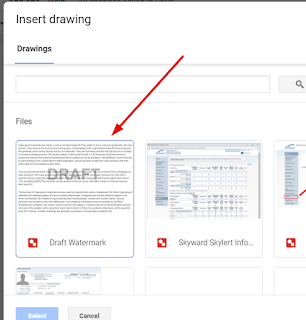

Comments
Post a Comment