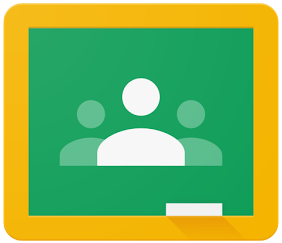
What's new in the world of Google Classroom?
Google Classroom has changed quite a bit since it was first released in 2014. What started as a blended learning tool simply aimed at distributing and collecting assignments or links has now added ways to include quick formative assessments through questions and polls, reuse posts, sync due dates to Google Calendar, and more. Check out the Google Classroom support page to keep up to date on the changes.
When Google added the ability to save a post as a draft, it allowed teachers to prepare their assignments or announcements days or weeks ahead without their students seeing the post in their live Classroom stream. Saving it as a draft allowed the teacher to choose when they would post the assignment to make it live. Believe it or not, Google has taken this a step further and now allows teachers to actually schedule the date and time for the post.
Schedule your first assignment in Google Classroom
Step 1: Open Google Classroom and select the Class
Step 2: Create an assignment and add the necessary details.
Step 3: After the details are added, select the down arrow next to the blue ASSIGN button (circled in the diagram below)
Step 4: Select Schedule (highlighted in the diagram below)
Step 5: Set the date and time you want the post to become live and then select Schedule.
Your post will be stored at the top of the page as Saved Posts until it becomes live. If you have any drafts saved they will be in this section as well. In order to view this section, select the down arrow to expand.
The image below showed the expanded view of the Saved Posts section.




Comments
Post a Comment