Ever want a little more organization in your life? Who doesn't, right? Well, why not start with your email? You can create filters to label your emails as they are sent to you. This way, you could create a label for emails from supervisors, parents, instructional technology coaches, and more. Really, the sky's the limit.
Here's how it's done:
1. Open GMail.
2. Hover over the menu on the lefthand side, scroll to the bottom and click '+ Create new label'.
3. Type the name of the label and then click 'Create'
4. Find your label in the menu on the left, hover over it, click the three dots, hover over 'Label color' and select a color for the label.
5. Click the drop-down arrow in the search box at the top of the page.
6. Type the name or the email address of the person whose emails need labels and click 'Create filter'.
7. Check the box that says 'Apply the label:' Then, select the label and click 'Create filter'.
8. When you get an email from that person, it will show up in your inbox with that label automatically! After you archive it, you'll still be able to find it in the label folder in the menu to the left.


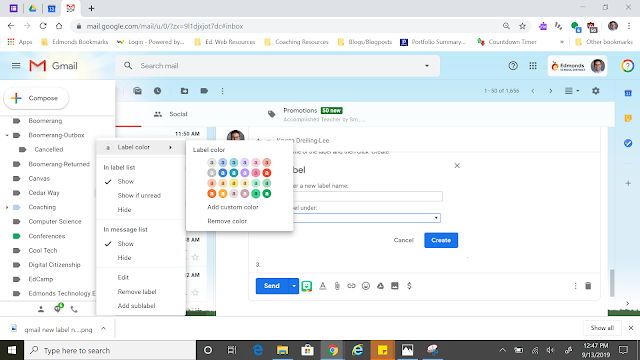



Comments
Post a Comment