Ever want to create a no-frills picture slideshow in less than a minute? Well, let Google Photos lead your picture parade!
To get your slideshow rolling, watch the clip above or follow the steps below.
1. Open Chrome and enter the URL: photos.google.com
2. Once you're there, click 'UPLOAD'
3. Browse your computer and find the photos you want to upload. You can click any you want by holding the 'Ctrl' (control) key while you click. When you've selected all the photos, click 'Open'.
4. Back in Google Photos, click the 'Albums' icon on the left.
5. Click 'Create album'
6. Add a title and click 'Select photos'
7. Once the album has been created, click the three dots at the top right.
8. Select 'Slideshow' and you're off and running!



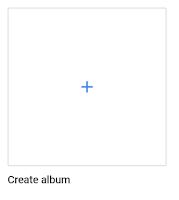

Comments
Post a Comment