MobyMax can be used to give insight into student progress and to examine how students are doing in different content strands, but you have to know where to go to find the data. After students have taken a placement test, here are the steps to follow to view their data.
1. Log into MobyMax through the Clever Portal
2. Once into the MobyMax system, click on the tile of the subject area where students took the placement test. For this post, we will investigate math data.
3. You will see a menu near the top with many different tabs to view
4. At first, you'll probably be most interested in the 'Progress' and 'Placement' tabs. Progress shows the student's level and the work they've completed. Placement shows where they placed after taking the assessment.
5. After you click 'Progress' you'll see your class list and the level each student finished last year and the level they are starting the current year.
6. If you click on a student's name, you can see more details.
7. The detailed report will default to a summary.
8. From here, you can click the 'Progress Report' tab to break the results down by strand.
9. After you find areas where students have gaps, you can create individual assignments for students to cover these areas, however, the MobyMax software will do this automatically and will keep assigning students problems to close the gaps until they reach mastery.
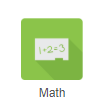



Comments
Post a Comment